Overview
The instructions below will show you how to disable auto upgrade for user installations from the Softaculous Admin panel. You can disable auto upgrade for a specific script, which will prevent installations of that script from being auto upgraded for all users on your server.
NOTE : Disable Auto Upgrade feature is available in Softaculous 4.2.1 and higher.
NOTE : Auto Upgrading feature is available for selected scripts at the moment. We will be adding it to more scripts soon.
List of scripts with auto upgrade functionality
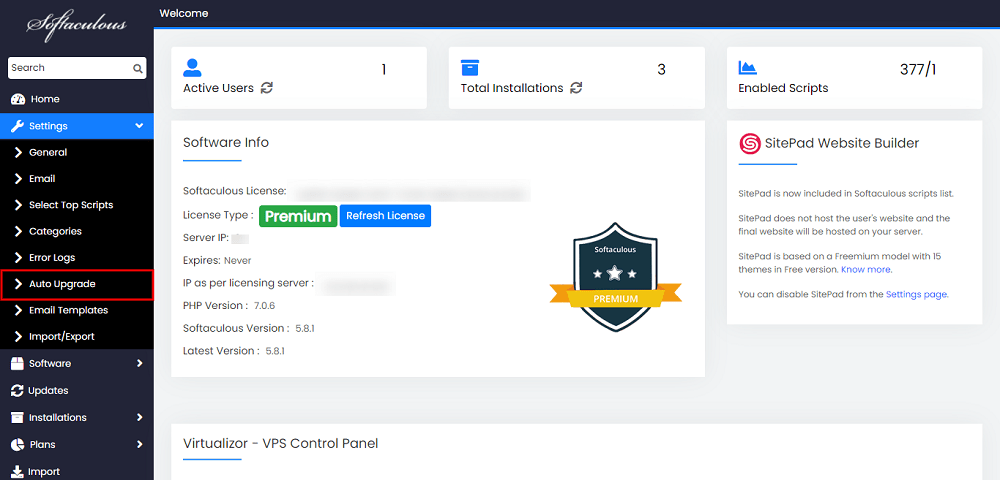
You can check the list of scripts with auto upgrade functionality here :
Disable Auto Upgrade for All scripts
You can turn off auto-update for all scripts. Simply enable the “Disable Auto Upgrade” option in the Softaculous Admin panel -> Settings -> Auto Upgrade.
When you save Disable Auto Upgrade, all installations with the auto upgrade feature enabled by the enduser(s) will no longer be auto upgraded.
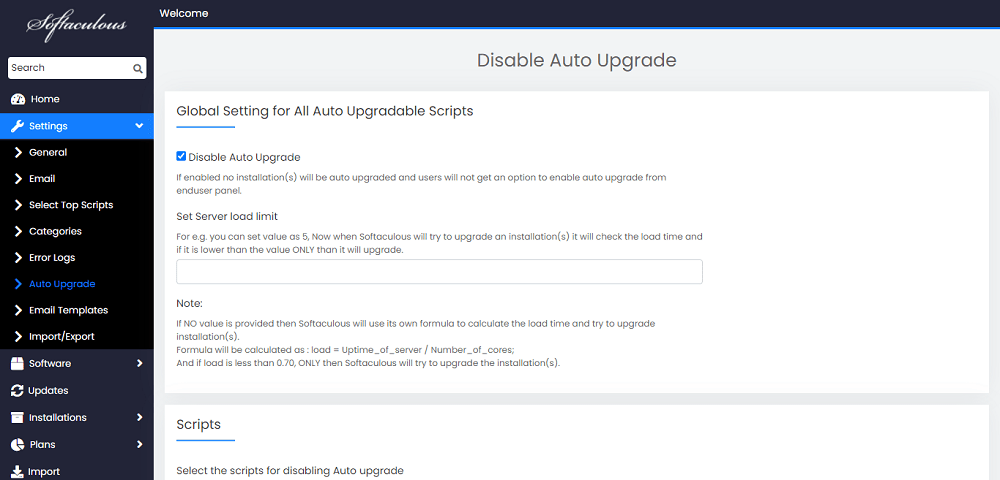
Disable Auto Upgrade for specific scripts
You can select which scripts you want to disable auto upgrade for. When you disable Auto Upgrade for a script by selecting it and saving the settings, auto upgrades will stop for all installations of that script on your server, and the user will no longer have the option to enable auto upgrades from the Enduser panel.
- Choose the script you want to disable auto upgrade and click on the Save button.
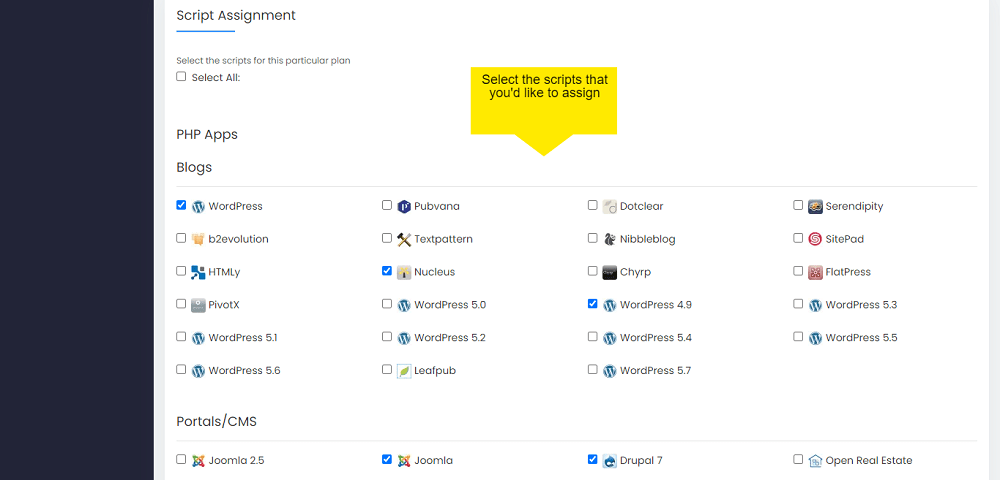
- That’s it !! Auto Upgrade is disabled for the scripts that you have selected.
- Enduser will not get any option to enable auto upgrades for the selected scripts.
Disable Auto Upgrade for script by specifying condition
You can configure the installation to perform automatic upgrades. If you want Softaculous to upgrade automatically when your server has enough resources, enter a float value here. When you set the value, Softaculous will first compare the uptime to this value before auto-upgrading the installations.
Only if it is less than the value you specify will Softaculous attempt to auto-upgrade the installations.
For each installation, the resource check will be performed before beginning the auto upgrade process.
NOTE : Auto upgrades are done one by one and NOT simultaneously.
If the value is not defined by the administrator, Softaculous will calculate the load using the equation below. Only if the load is less than the result of the equation will Softaculous attempt to auto-upgrade the specific installation.
Following is the equation which will be used for getting the load of the server, if Admin has not set any value.
load = Uptime_of_server / Number_of_cores;
And if load is less than 0.70, than ONLY Softaculous will try to upgrade the installation(s).

