Overview
This guide will show you how to use Softaculous’ ACL to disable Softaculous for specific users.
- Click on Plans in your Softaculous Admin Panel.
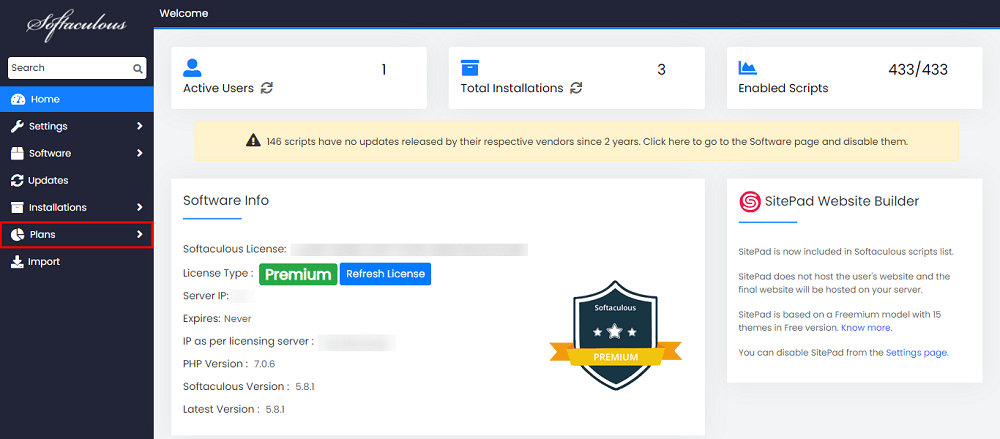
- If there are no existing Plans, click Add a Plan Now to create one.
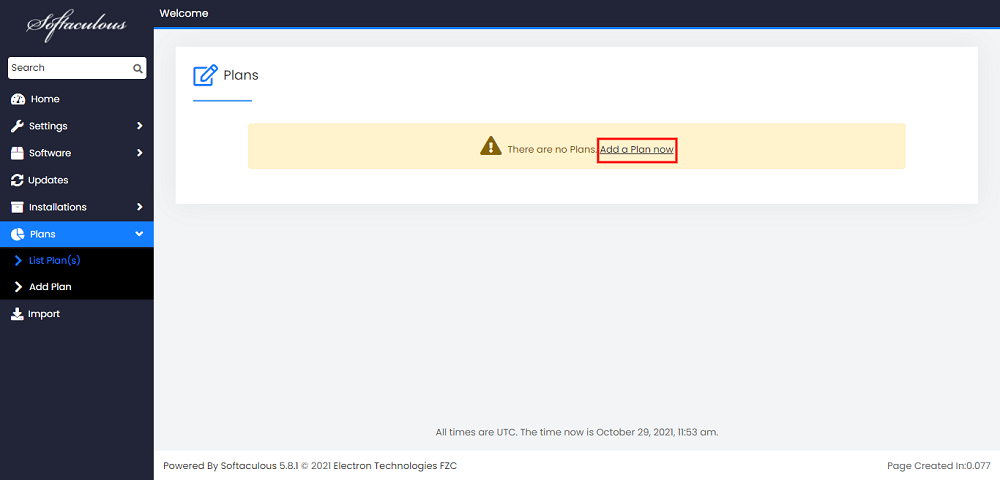
- After you’ve typed in the Plan Name, you can choose which Control Panel Plans the Plan should be assigned to.
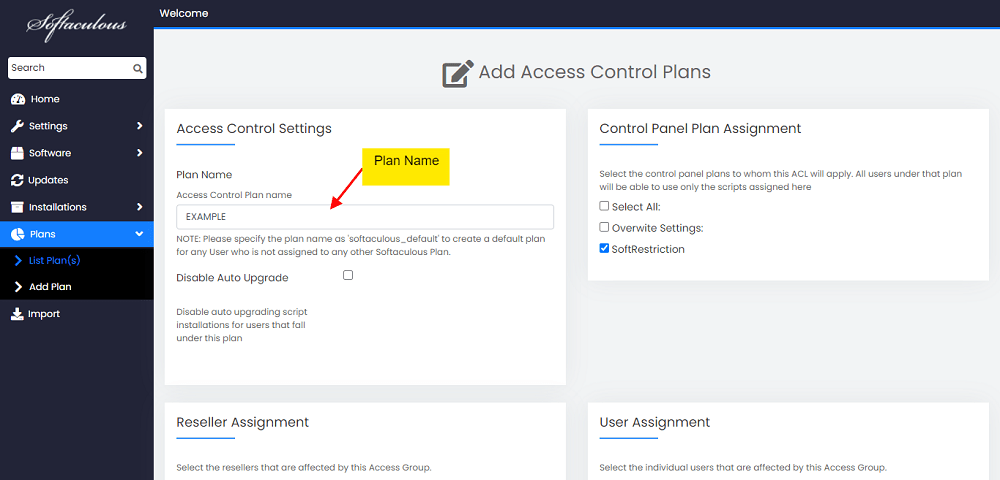
- You have the option of selecting the Resellers to whom you want to assign the Plan.
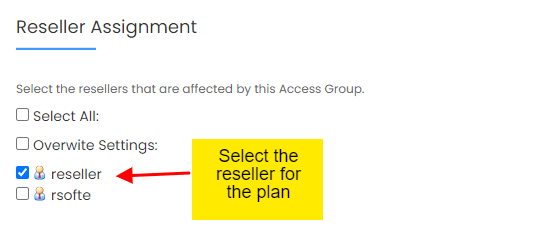
- Select the Users for the Plan.
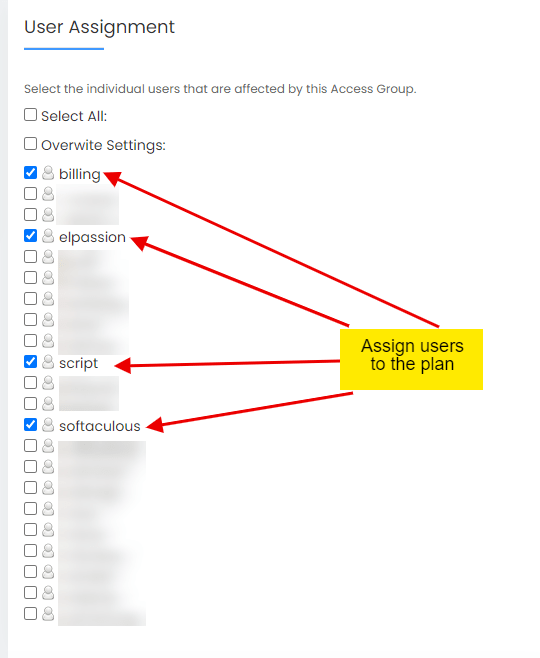
- We want to disable Softaculous here so that we don’t have to select any scripts.
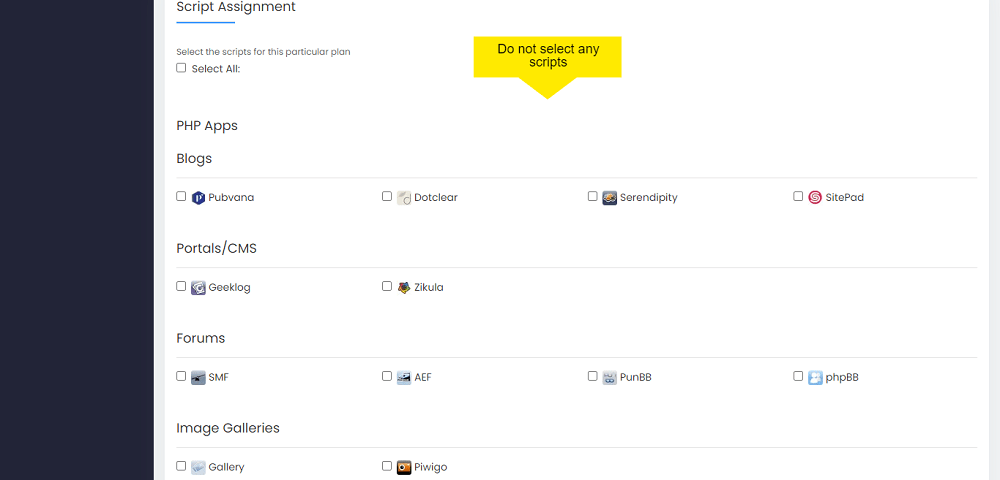
- To save the plan, select Save Plan. If you want to, you can Edit or Delete the Plan later.

- Softaculous will now display an Error stating that you must select at least one script or disable it by checking the box next to it and clicking Save Plan again.
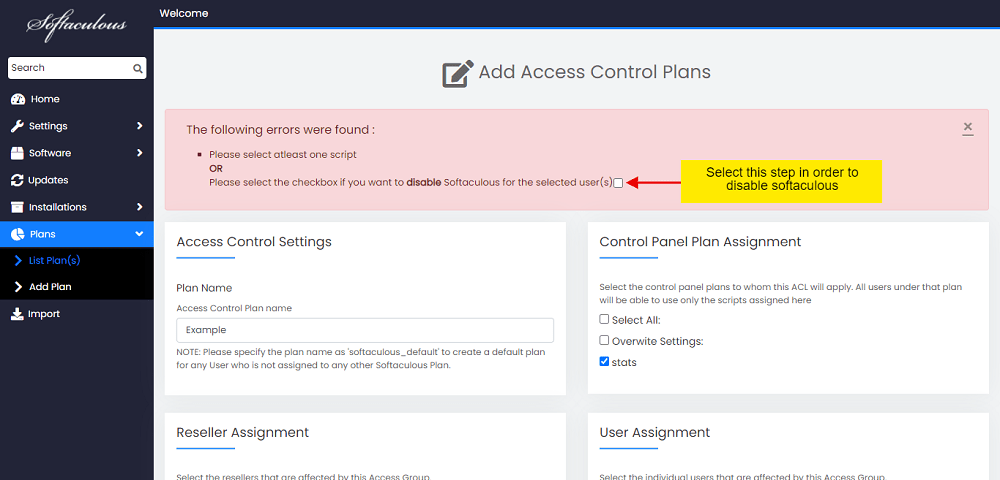
- That’s it; you’ve finished creating the plan, and Softaculous will no longer be accessible to the assigned USERS and RESELLERS.

