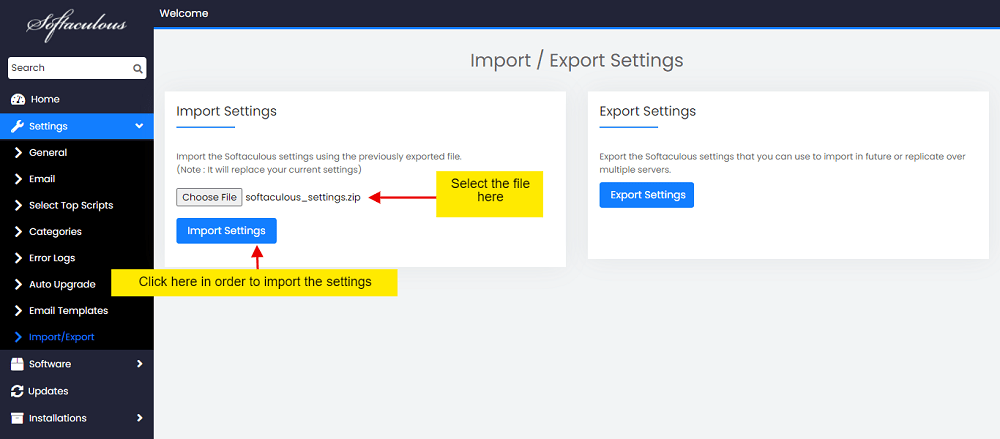Overview
This tutorial will show you how to import and export Softaculous settings.
Note : At the moment, this feature is only available for cPanel, Directadmin, and Plesk.
Export/Import Settings
If you want to use the previous settings, you can export the Softaculous settings and then import them, or you can use this to replicate the Softaculous settings across multiple servers. Softaculous Admin panel -> Settings -> Import/Export allows you to control these settings.
Export Settings
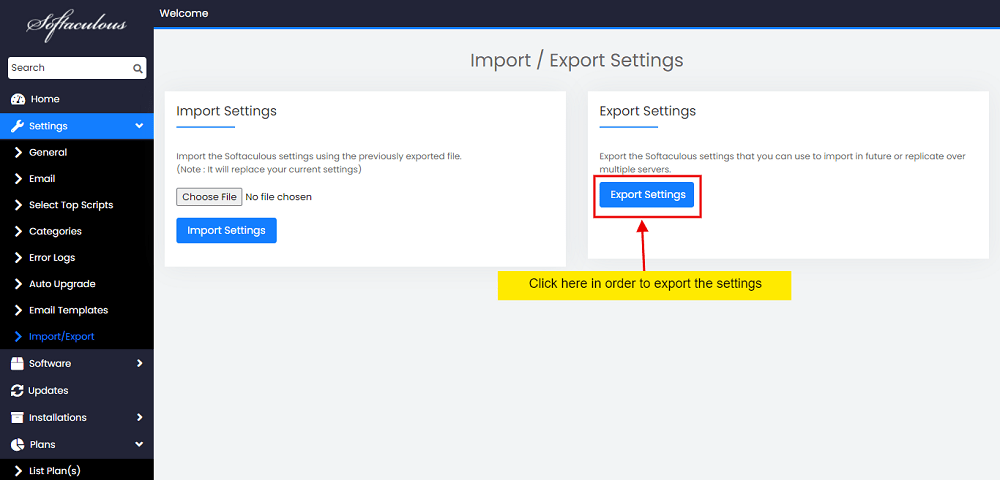
1. Go to Softaculous Admin panel -> Settings -> Import/Export
2. Click on the Export Settings button.
3. This will download the settings in the zip format which you can use to import in future.
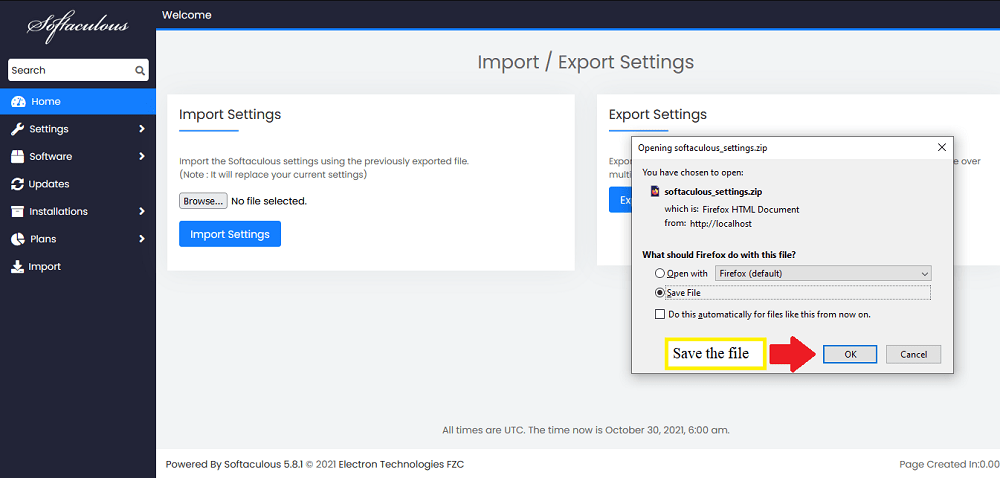
Import Settings
1. Go to Softaculous Admin panel -> Settings -> Import/Export
2. Choose the file which you downloaded earlier and upload it here.
3. Click on the Import Settings button.
4. This will import the settings to your server.
Note : This will overwrite the existing settings.