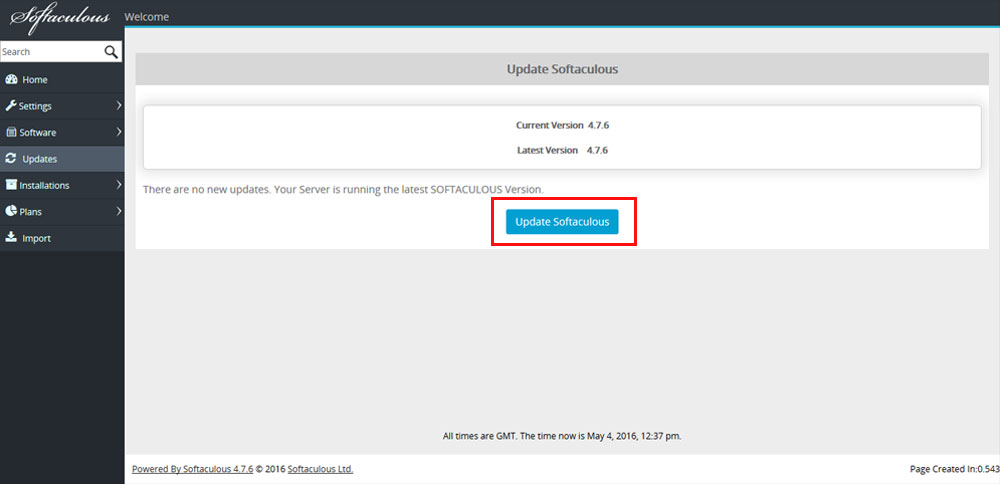Overview
This guide will show you how to immediately update Softaculous. If you haven’t disabled auto-updates, Softaculous will update itself every 24 hours by default. Softaculous can be updated using either the Softaculous Admin Panel or the CRON command.
Updating by CRON command
To upgrade Softaculous, simply run the CRON command on your server.
SSH into your server as root and run the following commands for cPanel:
/usr/local/cpanel/3rdparty/bin/php /usr/local/cpanel/whostmgr/docroot/cgi/softaculous/cron.phpFor Direct Admin SSH to your server as root and enter following commands :
/usr/local/bin/php -d open_basedir="" -d safe_mode=0 -d disable_functions="" /usr/local/directadmin/plugins/softaculous/cron.php For Plesk SSH to your server as root and enter following commands :
/usr/local/softaculous/bin/php /usr/local/softaculous/cron.phpFor ISPManager SSH to your server as root and enter following commands :
php /usr/local/softaculous/cron.phpFor InterWorx SSH to your server as root and enter following commands :
/home/interworx/bin/php /usr/local/softaculous/cron.phpFor H-Sphere SSH to your server as root and enter following commands :
/hsphere/shared/php5/bin/php-cli -d open_basedir="" -d safe_mode=0 -d disable_functions="" /usr/local/softaculous/cron.phpUpdating from Softaculous Admin panel
Click “Updates” in the softaculous Admin Panel.
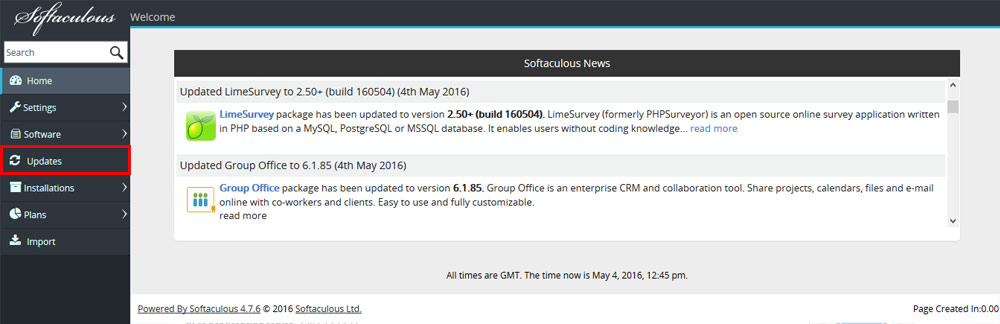
- If you do not have the most recent version, you will be presented with a list of all available updates, along with an Update option to select.
- Softaculous will be successfully updated once you click the Update option.