Overview
The instructions below will walk you through installing Softaculous on DirectAdmin.
Requirements
- A server with Direct Admin.
- If you have a firewall, then please allow access to all packages from *.softaculous.com
Note: The following domains are used to download the script packages, so please allow access to them through your firewall.
192.198.80.3 # api.softaculous.com
158.69.6.246 # s1.softaculous.com
138.201.40.168 # s2.softaculous.com
213.239.208.58 # s3.softaculous.com
138.201.24.83 # s4.softaculous.com
167.114.200.240 # s7.softaculous.com
Installing Softaculous
SSH to your server and execute the following commands:
wget -N http://files.softaculous.com/install.sh
chmod 755 install.sh
./install.shThe Installer will begin to display the Installation Processes and will indicate when they are complete. NOTE: During this process, scripts will be downloaded. The Download Activity will be displayed on the screen as well.
Log in to your Directadmin server and select the Softaculous Auto Installer option. If Softaculous is successfully installed, the following screen will appear.
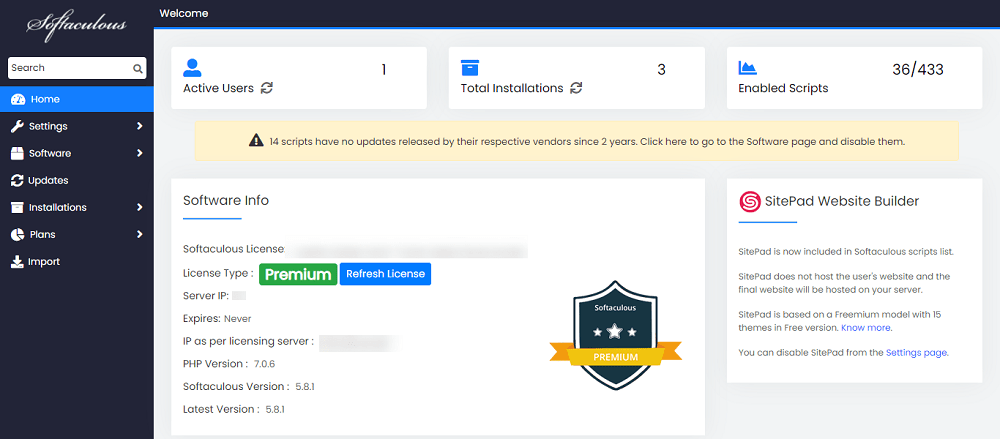
Thats it the installation of Softaculous is completed!
Ioncube Loaders
Softaculous will enable the Ioncube loaders for CentOS, but if you’re using another operating system, please follow these two steps to enable Ioncube:
- Download the required Ioncube file and rename the file to ioncube.so
- Place the file in the following directory
/usr/local/directadmin/plugins/softaculous/ioncube.soQuick Installation
This method is useful if you want to complete the installation quickly and then download the script packages in the background.
Make sure ionCube Loaders are enabled before beginning the installation. Ioncube must be enabled for the installer to work. Now connect to your server via SSH and run the following commands:
wget -N http://files.softaculous.com/install.sh
chmod 755 install.sh
./install.sh --quickUsing Proxy settings
If you want Softaculous to use proxy settings, simply pass the parameters to it, and it will use the proxy settings you provide.
wget -N http://files.softaculous.com/install.sh
chmod 755 install.sh
./install.sh proxy proxy_ip=YOUR_IP:PORT proxy_auth=USERNAME:PASSWORDProxy Parameters :
- proxy_ip (Required) : Enter your Proxy server’s IP and port.
- proxy_auth (optional) : Enter the proxy server’s authentication details i.e. Username and Password
Troubleshoot
Here are some troubleshooting suggestions:
Unable to execute your request
If you get the error Unable to execute your request please execute the following command :
root> chmod -R 0755 /usr/local/directadmin/plugins/softaculous
