Overview
Softaculous for H-Sphere is extremely easy to set up. H-Sphere is a shared hosting management software that is clustered. As a result, Softaculous will need to be installed separately on each slave. To set up the links, a small installation script must be run on the Master.
Requirements
- A CP Server (Master) server with H-Sphere Linux (Required version 3.5+)
- On master server first you will have to enable the API. To enable the API please go through the following link :Enabling API
- A Slave server with H-Sphere Linux (Required version 3.5+)
- PHP with IonCube
- PHP with Posix Extenstion
Note: The following domains are used to download the script packages, so please allow access to them through your firewall.
192.198.80.3 # api.softaculous.com
158.69.6.246 # s1.softaculous.com
138.201.40.168 # s2.softaculous.com
213.239.208.58 # s3.softaculous.com
138.201.24.83 # s4.softaculous.com
167.114.200.240 # s7.softaculous.com
H-Sphere CP Server (Master) Installation
The H-Sphere CP Server (Master) installation script does nothing more than configure H-Sphere CP Server to display Softaculous links in the H-Sphere panel.
wget -N http://files.softaculous.com/install.sh
chmod 755 install.sh
./install.sh masterManually Configure (Optional)
IF you want to manually configure H-Sphere (instead of running the above script) please add the following lines to the file /hsphere/local/home/cpanel/hsphere/WEB-INF/classes/psoft_config/hsphere.properties :
SOFTACULOUS_URL=softaculous/
SOFTACULOUS_ADMIN_URL=softaculous/Restart Apache
For the changes to take effect, you must restart apache. You’ll be asked for the same information. If you want to restart later, use the following command:
root> service httpdcp restartH-Sphere Slave Installation
Note: Before starting the installation make sure ionCube Loaders are enabled. Otherwise, you will not be able to Install Softaculous. The ionCube Loaders can be downloaded at the ionCube Downloads
Note: When installation asks for the Master Server’s IP, enter it along with the PORT. If no port is specified, 8080 will be used by default. For example, if your Master server is configured to use Port 80, then your Master server’s IP address should be YOURIP:80.
Now connect to your server via SSH and run the following commands:
wget -N http://files.softaculous.com/install.sh
chmod 755 install.sh
./install.shThe Installer will begin to display the Installation Processes and will indicate when they are complete. NOTE: During this process, scripts will be downloaded. The Download Activity will be displayed on the screen as well.
Reload Apache
For the changes to take effect, you must reload or restart apache.
root> /etc/init.d/httpd reloadThats it the installation of Softaculous is completed on the Slave!
H-Sphere Slave Quick Installation
This method is useful if you want to complete the installation quickly and then download the script packages in the background.
Make sure ionCube Loaders are enabled before beginning the installation. Ioncube is required by Softaculous Installer. Now connect to your server via SSH and run the following commands:
wget -N http://files.softaculous.com/install.sh
chmod 755 install.sh
./install.sh --quickUsing Proxy settings
If you want Softaculous to use proxy settings then you can simply pass the parameters and Softaculous will use the proxy setting provided by you.
wget -N http://files.softaculous.com/install.sh
chmod 755 install.sh
./install.sh proxy proxy_ip=YOUR_IP:PORT proxy_auth=USERNAME:PASSWORDProxy Parameters :
- proxy_ip (Required) : Enter your Proxy server’s IP and port.
- proxy_auth (optional) : Enter the proxy server’s authentication details i.e. Username and Password
Reload Apache
You will have to reload / restart apache for the changes to take effect.
root> /etc/init.d/httpd reloadWhere is Softaculous Located in H-Sphere
Endusers
To access the Softaculous Enduser Panel :
1) Login as the Enduser
2) Go to Web Options
There at the bottom you will find the Softaculous Panel URL
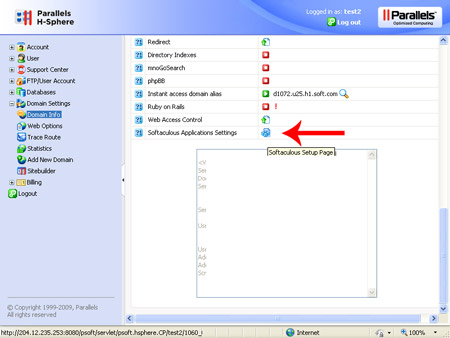
Admins
To access the Softaculous Admin Panel :
1) Login as Admin (Username should be “admin“)
2) Go to E. Manager -> Servers -> L. Servers
3) Click on the Web Server (Editing URL) you want to access the Softaculous Admin Panel of.
There at the bottom you will find Softaculous Admin Panel
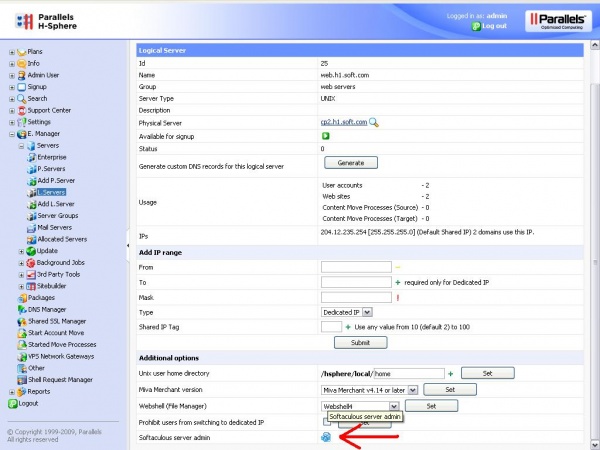
Softaculous Admin Panel

