Overview
The instructions below will show you how to install Softaculous on Windows Server’s Hosting Controller panel.
Requirements
- A Windows server with Hosting Controller
- Make sure you have your Hosting Controller API URL which is accessible from your webserver
- If you have a firewall, then please allow access to download all packages from *.softaculous.com
Note: The following domains are used to download the script packages, so please allow access to them through your firewall.
192.198.80.3 # api.softaculous.com
158.69.6.246 # s1.softaculous.com
138.201.40.168 # s2.softaculous.com
213.239.208.58 # s3.softaculous.com
138.201.24.83 # s4.softaculous.com
167.114.200.240 # s7.softaculous.com
Installing Softaculous
Note: Before starting the installation make sure ionCube Loaders are enabled. Otherwise you will not be able to Install Softaculous. The ionCube Loaders can be downloaded at the ionCube Downloads
Download the Softaculous installer from the following link:
http://files.softaculous.com/installer.php
After downloading the file, use the following command to run it from the command line:
"path\to\php.exe" "path\to\installer.php"For example, if the file is located in the ‘Downloads’ directory, use the following command to run it from the Command Line:
"c:\php\php.exe" "C:\Users\Administrator\Downloads\installer.php"Next, you will be prompted for the Hosting Controller API URL which is accessible from your webserver as:
Please enter the Hosting Controller API URL accessible from your WebServer (Note: URL should be of the format 'http(s)://IP:PORT'):
After entering the correct URL, the Installer will start showing the Installation Processes and when done will indicate the same. NOTE: Scripts will be downloaded during this process. The Download Activity will also be shown on the screen.
Note: If you entered the Hosting Controller URL incorrectly or some changes are to be made to the same, you can do so from Softaculous Admin Panel -> Settings -> General -> Hosting Controller API URL.
Note: A site named Softaculous Auto Installer Site will be created on your server. Add the domain using which you want to access Softaculous in the Bindings of this site. Do make sure that this domain points to your current server. Also make sure that PHP is enabled on Softaculous Auto Installer Site if you see some error page instead of Softaculous default page on accessing Softaculous.
Log in to your Hosting Control Panel and select the Softaculous Auto Installer option. Hosting Controller Panel > Applications > Softaculous Admin > Under the ‘Action’ heading, click the link.
If Softaculous is successfully installed, the following screen will appear.
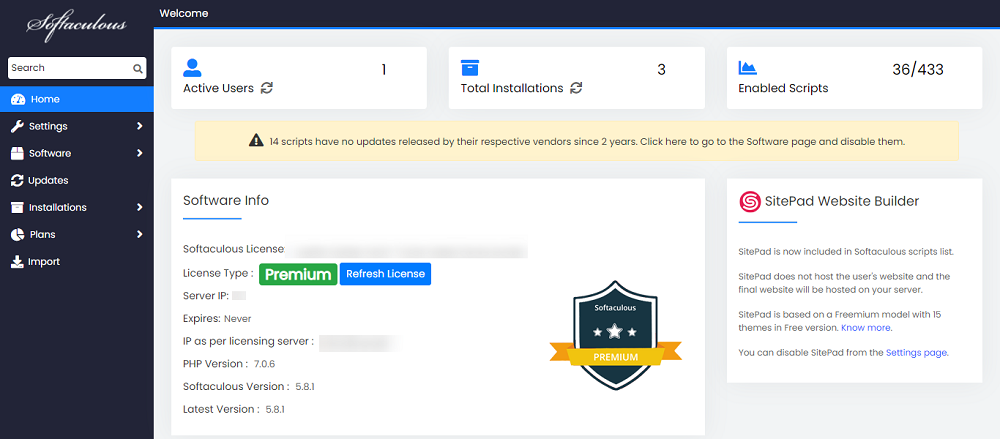
That’s it, Softaculous is now installed!
Quick Installation
This method can be used if you want to quickly complete the installation and then download the script packages in the background.
Make sure ionCube Loaders are enabled before beginning the installation. Ioncube must be enabled for the installer to work. Use the following command to run the installer from the command line:
"path\to\php.exe" "path\to\installer.php" --quick
