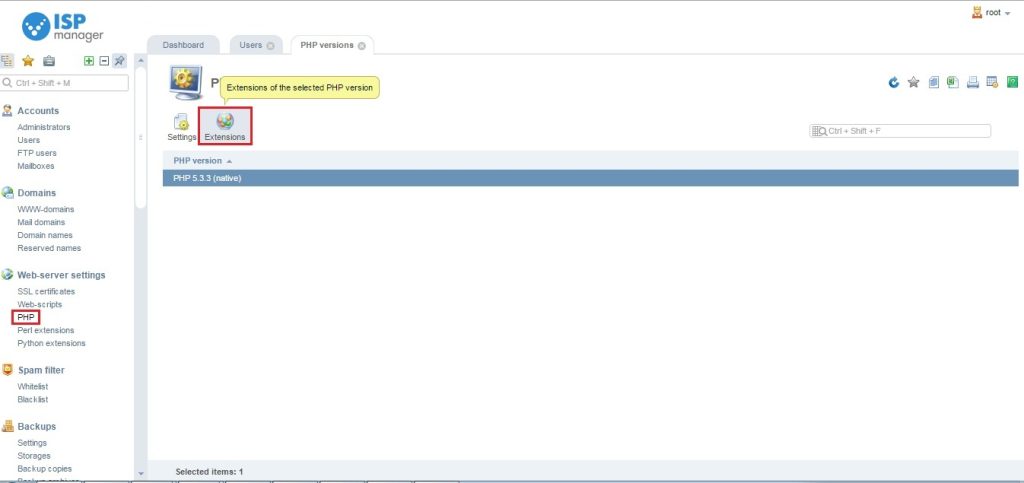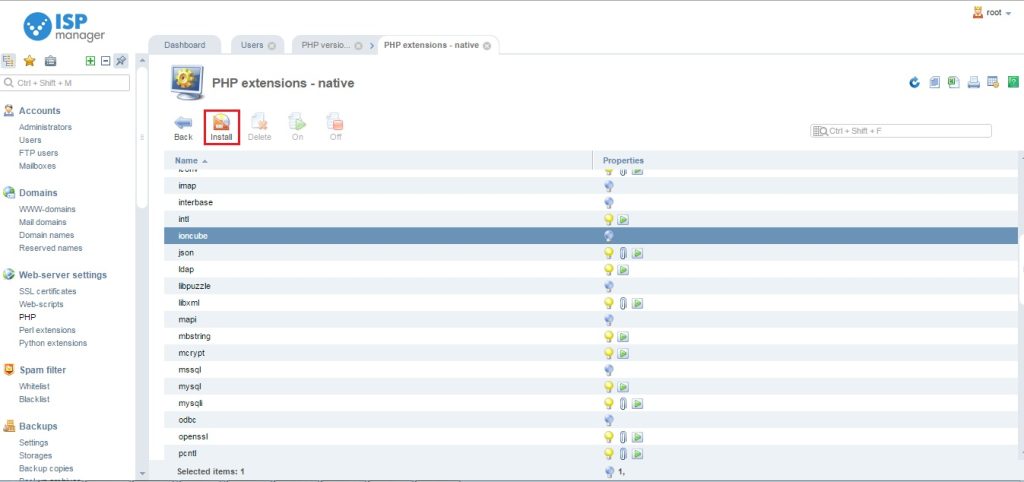Overview
The instructions below will walk you through installing Softaculous on ISPmanger.
Requirements
- A server with ISPmanager installed.
- If you have a firewall, then please allow access to all packages from *.softaculous.com
Note: The following domains are used to download the script packages, so please allow access to them through your firewall.
192.198.80.3 # api.softaculous.com
158.69.6.246 # s1.softaculous.com
138.201.40.168 # s2.softaculous.com
213.239.208.58 # s3.softaculous.com
138.201.24.83 # s4.softaculous.com
167.114.200.240 # s7.softaculous.com
Installing Softaculous in Interworx
Softaculous should be enabled by default on your server if you’re using ISPmanager 5.33 or higher. If it isn’t already installed, follow the instructions below.
Note: Before beginning the installation, ensure that the ionCube extension is installed and that SSL support for the domain is enabled. For instructions on how to do so, see the notes below.
1)Login to your ISPmanager control panel as root.
2)Go to the “Integration”=>”Modules” section of the panel’s left side menu. Softaculous is already available as one of the options to be installed on the server. Click “Install”.
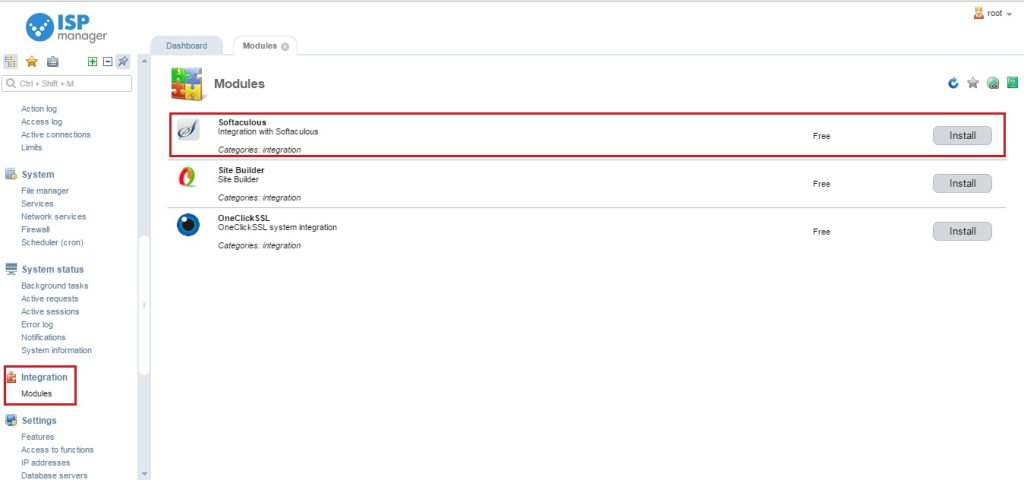
3) Wait for Softaculous to be installed on your server. This will only take a moment.
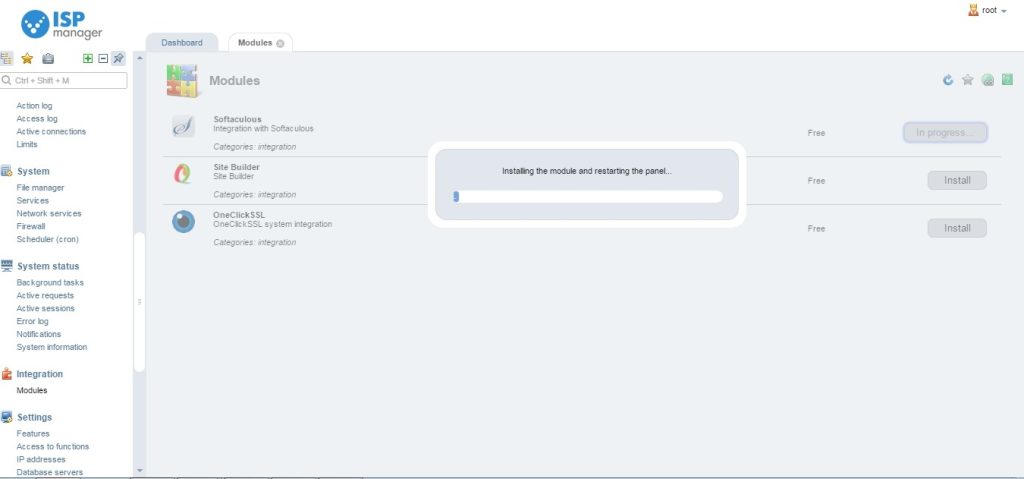
4) Once installation starts, a message will be displayed asking you to confirm that Softaculous should be configured on the server. Click “Ok” and wait for the installation to finish.

5) Softaculous is now installed on your server and ready for use! You can access it from the “External applications” =>”Softaculous” section of the panel’s left side menu.
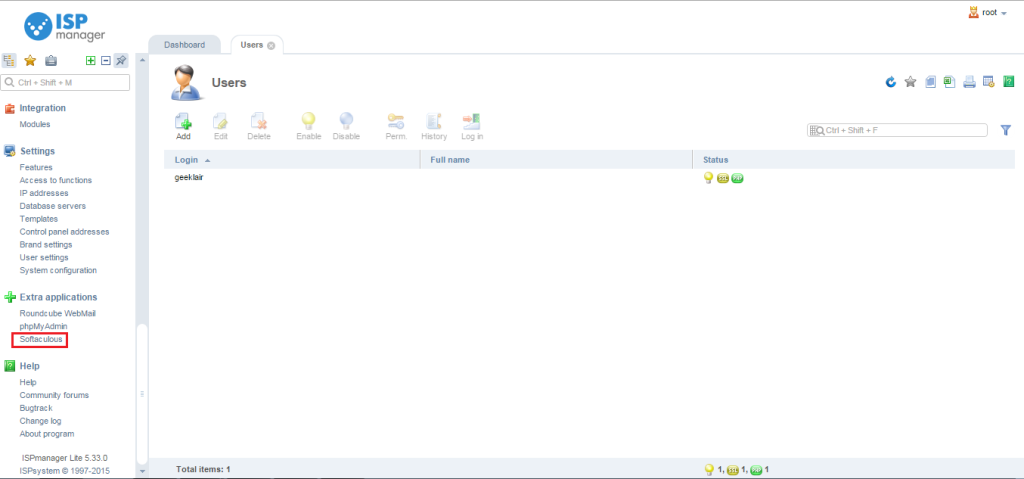
That’s it, Softaculous is now installed and ready to use!
You must ensure the following in order for Softaculous to function properly:
1) The domain’s SSL support is enabled:
Make sure the box is checked in the “WWW-domains”=>”Edit”=>”Secure connection (SSL)” section of the panel’s left side menu.
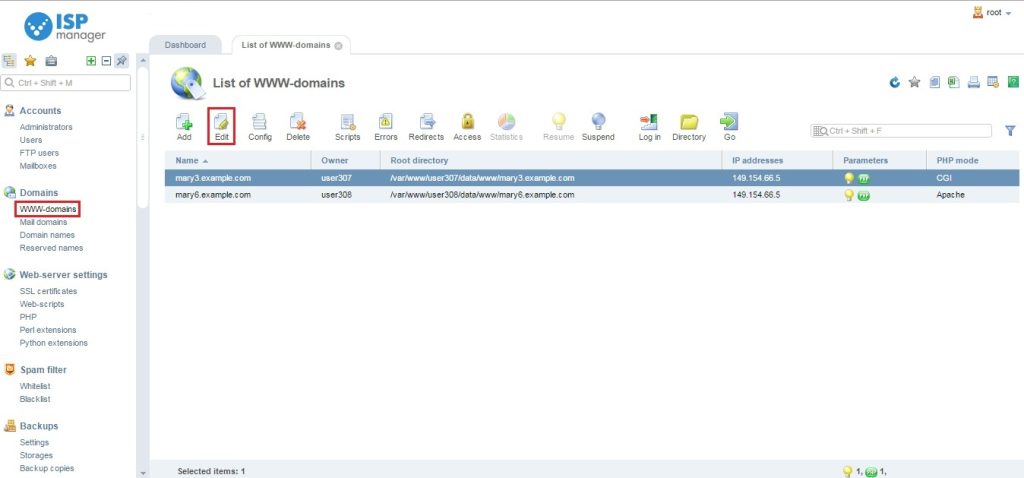
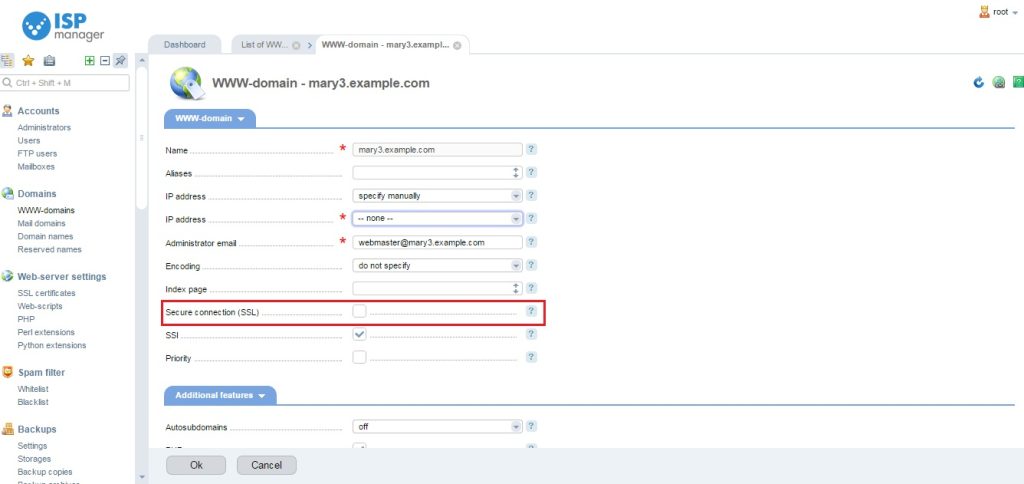
2) Ioncube extension is installed:
Go to “PHP”=>”Extensions”=>”Install” section of the panel’s left side menu.