Overview
The instructions below will walk you through installing Softaculous on Plesk Linux.
Requirements
- A server with Plesk Linux (Any Plesk version above 9.0 is supported)
- If you have a firewall, then please allow access to all packages from *.softaculous.com
Note: The following domains are used to download the script packages, so please allow access to them through your firewall.
192.198.80.3 # api.softaculous.com
158.69.6.246 # s1.softaculous.com
138.201.40.168 # s2.softaculous.com
213.239.208.58 # s3.softaculous.com
138.201.24.83 # s4.softaculous.com
167.114.200.240 # s7.softaculous.com
Installing Softaculous Using GUI
NOTE: This method can be used for Plesk 12.0+.
Login with a user who has root privileges to your Plesk Control Panel.
Click the Extensions Catalog tab on the Server Management >> Extensions page.
Softaculous can be found by searching for it and clicking the Install button.This is depicted in the image below:
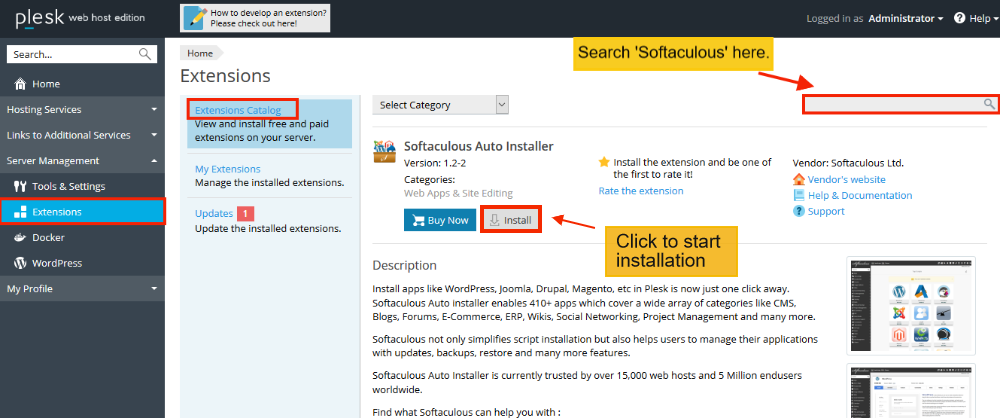
When you click ‘install,’ the installation process begins. Once the installation has been completed successfully, you will be notified.
Installing Softaculous Using CLI
NOTE: This method is for older versions of Plesk.
Make sure ionCube Loaders are enabled before beginning the installation. You will not be able to install Softaculous otherwise. The ionCube Loaders are available for download here. You can also use the following shell command to see if ionCube is enabled:
root> php -m | grep -i ioncubeMake sure POSIX is enabled as well. You will not be able to install Softaculous otherwise. The following shell command can be used to see if POSIX is enabled:
root> php -m | grep -i posixNow connect to your server via SSH and run the following commands:
wget -N http://files.softaculous.com/install.sh
chmod 755 install.sh
./install.shThe Installer will begin to display the Installation Processes and will indicate when they are complete. NOTE: During this process, scripts will be downloaded. The Download Activity will be displayed on the screen as well.
That’s all there is to Softaculous installation!
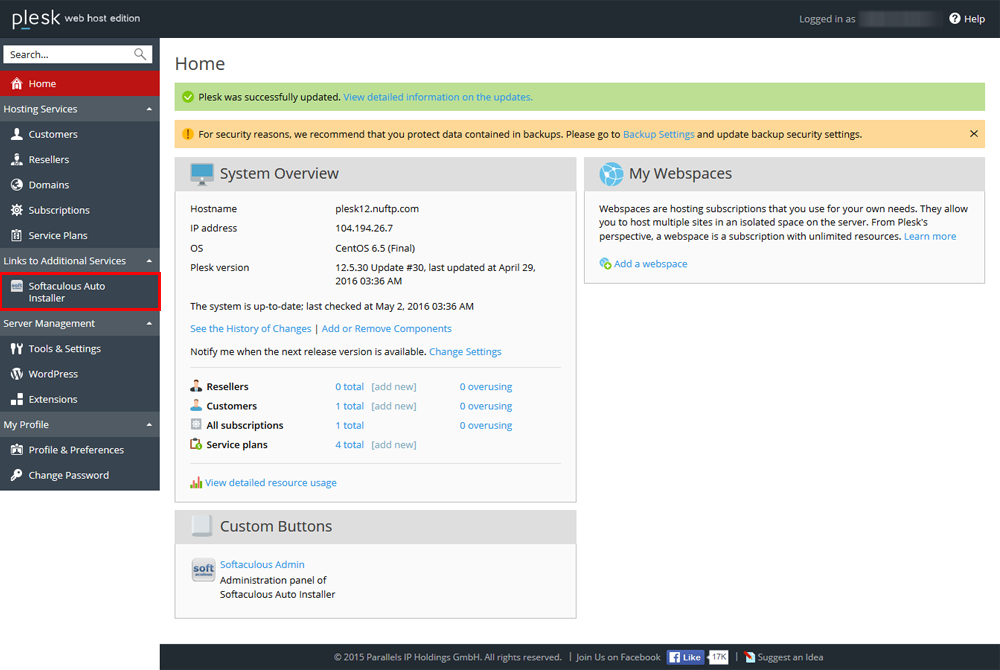
You will see the following screen.
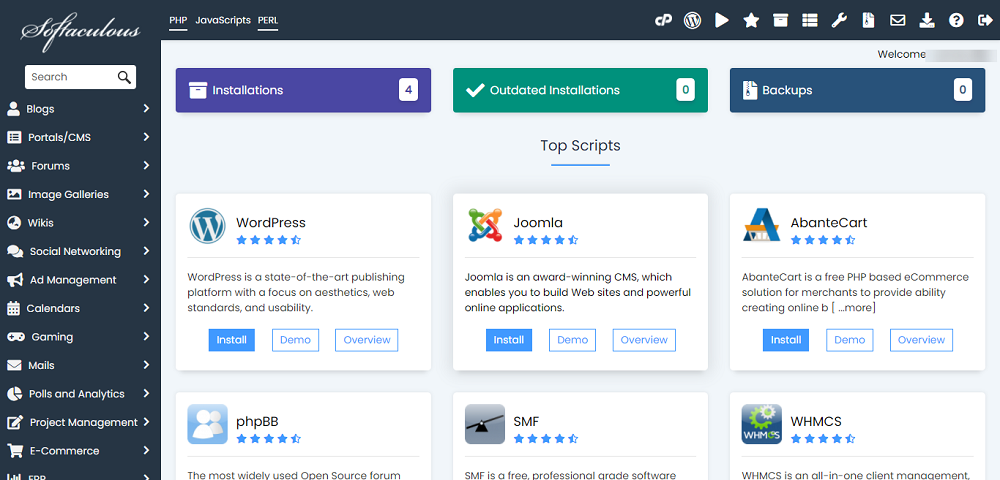
Quick Installation
This method is useful if you want to complete the installation quickly and then download the script packages in the background.
Make sure ionCube Loaders are enabled before beginning the installation. Ioncube is required by Softaculous Installer. Now connect to your server via SSH and run the following commands:
wget -N http://files.softaculous.com/install.sh
chmod 755 install.sh
./install.sh --quickUsing Proxy settings
If you want Softaculous to use proxy settings, simply pass the parameters to it, and it will use the proxy settings you provide.
wget -N http://files.softaculous.com/install.sh
chmod 755 install.sh
./install.sh proxy proxy_ip=YOUR_IP:PORT proxy_auth=USERNAME:PASSWORDProxy Parameters :
- proxy_ip (Required) : Enter your Proxy server’s IP and port.
- proxy_auth (optional) : Enter the proxy server’s authentication details i.e. Username and Password

