Overview
The instructions below will walk you through the process of installing Softaculous on Vesta Control Panel.
Requirements
- A server with Vesta Control Panel
- If you have a firewall, then please allow access to download all packages from *.softaculous.com
Note: The following domains are used to download the script packages, so please allow access to them through your firewall.
192.198.80.3 # api.softaculous.com
158.69.6.246 # s1.softaculous.com
138.201.40.168 # s2.softaculous.com
213.239.208.58 # s3.softaculous.com
138.201.24.83 # s4.softaculous.com
167.114.200.240 # s7.softaculous.com
ionCube
Please make sure ionCube is loaded in the VestaCP’s PHP binary :
/usr/local/vesta/php/bin/php -m | grep ioncubeYou can load ionCube by running the following command:
sh /usr/local/vesta/ioncube/ioncube.sh Installing Softaculous Using CLI
/usr/bin/sudo /usr/local/vesta/bin/v-add-vesta-softaculousInstalling Softaculous Using GUI
1) From your browser, log in as admin to your Vesta Control Panel.
2) After logging in, go to the top menu and select the Server tab.

3) Hover over the name of the server where you want to install Softaculous from the list of servers that appears. There will be two options displayed. Select the Configure option.
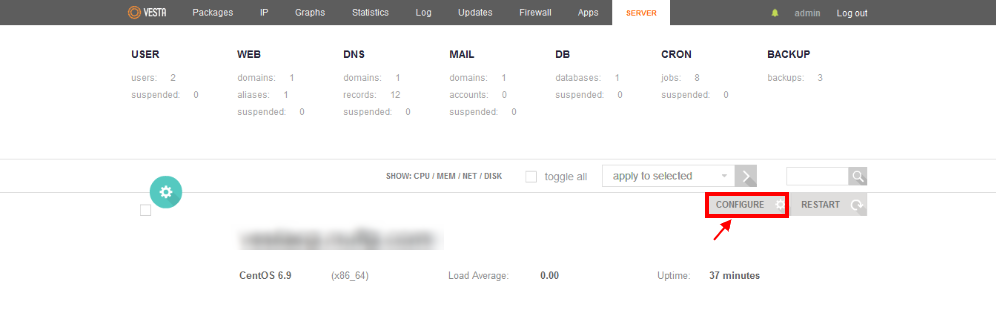
4) From the options that appear, expand Vesta Control Panel Plugins tab. There will appear an option for Softaculous. Select yes from the dropdown and click on Save.
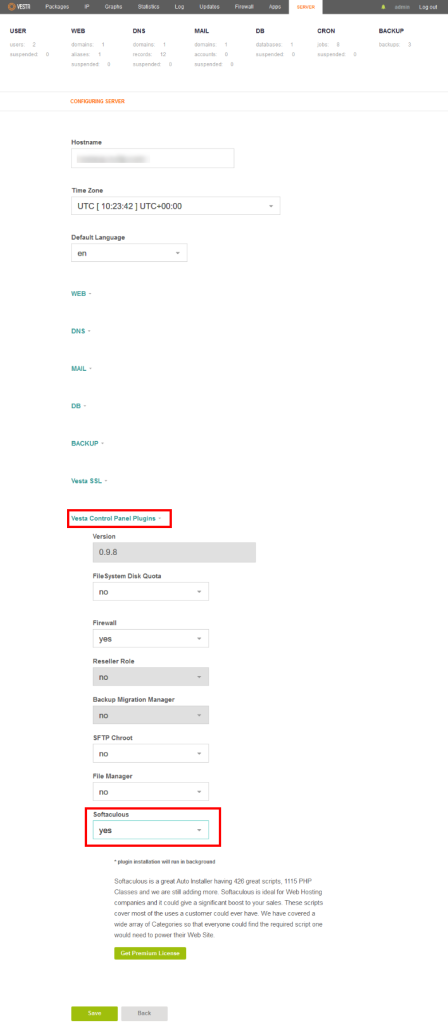
5) Softaculous will be set up on your server.
Access Softaculous in Vesta CP
Login to your Vesta control panel. You will find the APPS tab in the top menu.

Clicking on this will redirect you to Softaculous Page which is as follows:
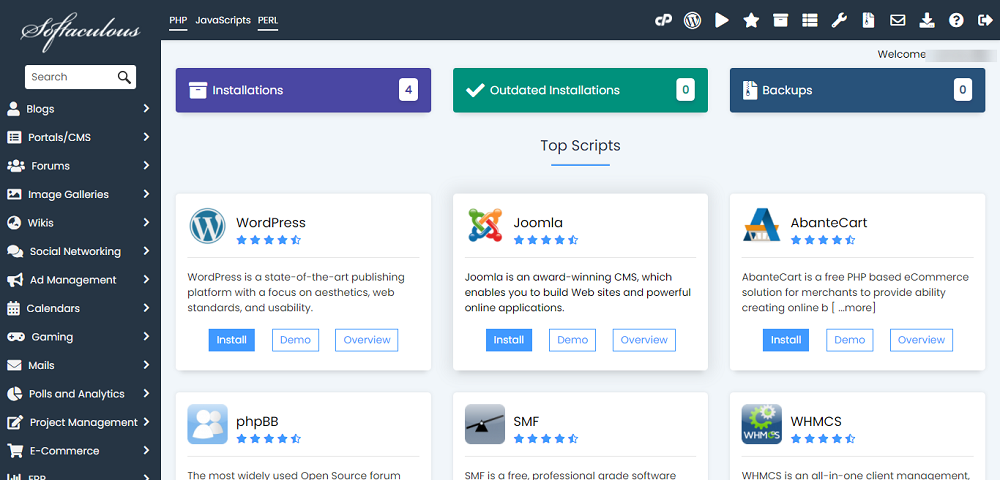
suPHP Settings
Please read the suPHP Settings page for Softaculous configuration if you have suEXEC or suPHP enabled on your server.
That’s it, Softaculous is now up and running!

