Overview
The instructions below will walk you through installing Softaculous on Webuzo.
Requirements
- A server with Webuzo
- If you have a firewall, then please allow access to download all packages from *.softaculous.com
Note : Please allow access to the following domains to your firewall as these are the mirrors used to download the script packages.
192.198.80.3 # api.softaculous.com
158.69.6.246 # s1.softaculous.com
138.201.40.168 # s2.softaculous.com
213.239.208.58 # s3.softaculous.com
138.201.24.83 # s4.softaculous.com
167.114.200.240 # s7.softaculous.com
Installing Softaculous
SSH into your server and run the commands below:
wget -N http://files.softaculous.com/install.sh
chmod 755 install.sh
./install.shNow go to the Webuzo Admin Panel and look for the Softaculous menu at the bottom of the left menu.
If the installation was successful, the following webpage will appear:
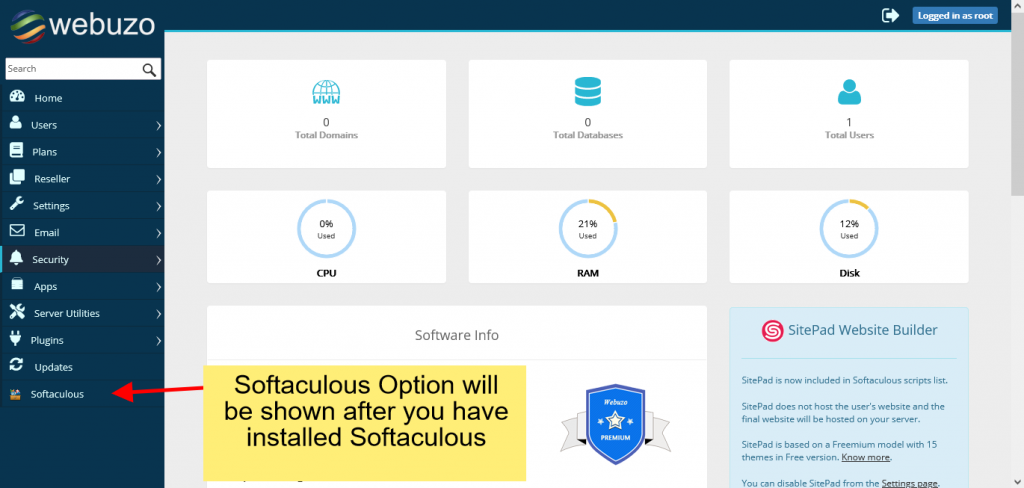
That’s all there is to Softaculous installation!
suPHP Settings
If your server has suEXEC or suPHP enabled, please read the suPHP Settings page for Softaculous configuration.
Quick Installation
This method can be used if you want to quickly complete the installation and then download the script packages in the background.
Connect to your server via SSH and type the commands below:
wget -N http://files.softaculous.com/install.sh
chmod 755 install.sh
./install.sh --quickUsing Proxy settings
If you want Softaculous to use proxy settings, simply pass the parameters to Softaculous, and it will use the proxy settings you provide.
wget -N http://files.softaculous.com/install.sh
chmod 755 install.sh
./install.sh proxy proxy_ip=YOUR_IP:PORT proxy_auth=USERNAME:PASSWORDProxy Parameters :
- proxy_ip (Required) : Enter your Proxy server’s IP and port.
- proxy_auth (optional) : Enter the proxy server’s authentication details i.e. Username and Password

